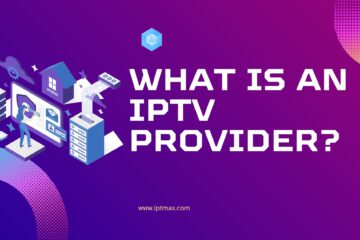IPTV (Internet Protocol Television) has transformed how we consume media, offering unparalleled flexibility and a vast array of content. To maximize your IPTV experience, it’s essential to understand which devices are compatible and how to set them up. This article will explore the different devices that work with IPTV, their compatibility, and setup processes.
Device Compatibility
IPTV can be accessed on a wide range of devices, each offering unique advantages. Here are the primary devices compatible with IPTV:
- Smart TVs: Most modern smart TVs come with pre-installed IPTV apps or support for downloadable apps from app stores.
- IPTV Set-Top Boxes: Devices like MAG boxes, Android TV boxes, and Amazon Fire TV Stick provide a dedicated IPTV experience.
- Computers and Laptops: PCs and laptops can run IPTV through dedicated software or web browsers.
- Smartphones and Tablets: Mobile devices, both iOS and Android, support IPTV apps, allowing for portable viewing.
- Gaming Consoles: Consoles like Xbox and PlayStation offer IPTV apps, making them multifunctional entertainment hubs.
Importance of Compatibility
Device compatibility is crucial for a seamless IPTV experience. Using a compatible device ensures optimal performance, fewer technical issues, and a more enjoyable viewing experience. Devices with better hardware specifications and dedicated IPTV support tend to provide smoother and higher-quality streaming.
Setup Guides
1. Smart TVs
Setup Steps:
- Check for Pre-installed Apps: Many smart TVs come with IPTV apps like Smart IPTV, SS IPTV, or OTTPlayer pre-installed. If not, download one from the TV’s app store.
- Install the App: Navigate to the app store, search for your preferred IPTV app, and install it.
- Configure the App: Open the app and enter your IPTV service credentials or upload an M3U playlist file provided by your IPTV provider.
- Enjoy IPTV: Once configured, you can start browsing and watching IPTV channels.
Benefits: Smart TVs offer a streamlined setup process with fewer cables and external devices, providing a clean and convenient viewing experience.
2. IPTV Set-Top Boxes
Setup Steps:
- Choose a Set-Top Box: Popular options include MAG boxes, Android TV boxes, and Amazon Fire TV Stick.
- Connect to TV: Use an HDMI cable to connect the set-top box to your TV.
- Power Up: Plug the set-top box into a power source and turn it on.
- Install IPTV App: Depending on the box, you may need to download an IPTV app from the app store or load it via USB.
- Configure the App: Enter your IPTV service credentials or upload an M3U playlist.
- Start Watching: Once configured, navigate through the IPTV app to start watching.
Benefits: Set-top boxes are highly customizable, offering a robust IPTV experience with additional features like recording and advanced settings.
3. Computers and Laptops
Setup Steps:
- Choose Software: Popular IPTV software includes VLC Media Player, Kodi, and MyIPTV Player.
- Download and Install: Download the software from the official website and install it on your computer.
- Configure the Software: Open the software and load your IPTV playlist file or enter the URL provided by your IPTV service.
- Watch IPTV: Start streaming IPTV channels directly on your computer.
Benefits: Computers and laptops provide flexibility and access to a wide range of IPTV software, allowing for a customized viewing experience.
4. Smartphones and Tablets
Setup Steps:
- Download an IPTV App: Popular apps include GSE Smart IPTV, IPTV Smarters, and TiviMate.
- Install the App: Download and install the app from the Google Play Store or Apple App Store.
- Configure the App: Open the app and enter your IPTV service credentials or upload an M3U playlist.
- Enjoy on the Go: Start watching IPTV on your mobile device.
Benefits: Mobile devices offer portability, allowing you to watch IPTV content anywhere with an internet connection.
5. Gaming Consoles
Setup Steps:
- Download IPTV App: Navigate to the console’s app store and download an IPTV app like MyIPTV Player.
- Install and Open the App: Install the app and open it.
- Configure the App: Enter your IPTV service credentials or upload an M3U playlist.
- Stream IPTV: Start enjoying IPTV channels on your gaming console.
Benefits: Gaming consoles offer a multifunctional entertainment setup, combining gaming and IPTV in one device.
Optimizing Your IPTV Experience
To ensure a smooth IPTV experience, consider the following tips:
- Internet Speed: A stable internet connection with adequate bandwidth is crucial for high-quality streaming.
- Wired Connection: For devices that support it, use an Ethernet cable instead of Wi-Fi to reduce buffering and improve stability.
- Regular Updates: Keep your IPTV apps and devices updated to benefit from the latest features and security improvements.
- Reliable IPTV Service: Choose a reputable IPTV provider with good customer reviews and reliable service.
Conclusion
Understanding the various devices compatible with IPTV and how to set them up is essential for an optimal viewing experience. Whether you prefer watching on a smart TV, set-top box, computer, mobile device, or gaming console, ensuring proper configuration and a stable internet connection will enhance your IPTV enjoyment. By following the setup guides and optimization tips provided, you can make the most out of your IPTV service and enjoy a wide range of content seamlessly.